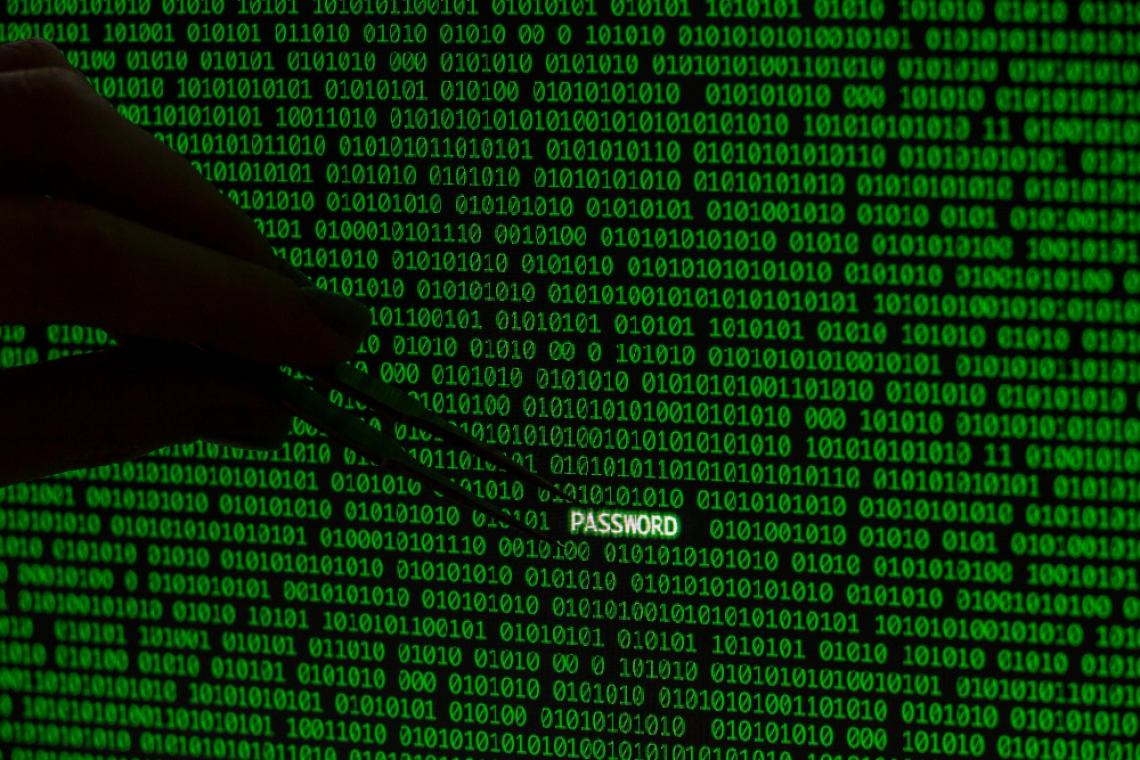In this article, we’ll dive even deeper into advanced IPTables techniques, focusing on more complex scenarios like connection tracking, multi-port rules, and rate limiting. If you’re already familiar with basic blocking strategies, this guide will help you expand your IPTables knowledge to fine-tune your firewall for maximum security and efficiency.
1. Multi-Port Blocking
Sometimes you may need to block multiple ports simultaneously. Instead of writing separate rules for each port, you can simplify your configuration using the multiport module, which allows multiple ports in a single rule.
Blocking Multiple Ports:
To block access to multiple ports, for example, port 22 (SSH), 80 (HTTP), and 443 (HTTPS): sudo iptables -A INPUT -p tcp -m multiport --dports 22,80,443 -j DROP
This rule efficiently blocks TCP traffic on all three ports, reducing the need for separate rules for each.
Allowing Multiple Ports:
If you only want to allow specific ports, you can use a similar command: sudo iptables -A INPUT -p tcp -m multiport --dports 22,80,443 -j ACCEPT
This allows traffic on SSH, HTTP, and HTTPS, while keeping other ports restricted.
2. Connection Tracking with IPTables
Connection tracking is one of the most powerful features in IPTables. It allows the firewall to keep track of all connections passing through it and apply rules based on the connection’s state.
Allowing Established and Related Connections:
You can allow established connections to continue and only allow related traffic (such as FTP data transfers) to pass through: sudo iptables -A INPUT -m conntrack --ctstate ESTABLISHED,RELATED -j ACCEPT
This rule ensures that all ongoing connections remain uninterrupted, while blocking new, uninitiated connections unless explicitly allowed.
Dropping Invalid Packets:
Sometimes, packets can arrive out of sequence or be malformed. These invalid packets can be dropped to reduce potential threats: sudo iptables -A INPUT -m conntrack --ctstate INVALID -j DROP
This rule blocks all packets deemed invalid by the connection tracking system, improving security by reducing unusual traffic.
3. Limiting Connection Rates (Rate Limiting)
Rate limiting can prevent abuse or DoS attacks by limiting the number of connections or packets allowed from a single IP in a specific time window.
Limiting Connections to SSH:
To limit SSH connection attempts to 5 per minute from the same IP address: sudo iptables -A INPUT -p tcp --dport 22 -m conntrack --ctstate NEW -m limit --limit 5/minute -j ACCEPT
This rule will allow only five new SSH connections from a single IP within a minute, reducing the risk of brute-force attacks on SSH.
Preventing DoS Attacks with Packet Limiting:
To prevent Denial-of-Service (DoS) attacks by limiting the number of packets an IP can send to your server: sudo iptables -A INPUT -p tcp --syn -m limit --limit 100/s -j ACCEPT
This rule limits new SYN packets (used to initiate TCP connections) to 100 per second, helping mitigate potential DoS attacks.
4. Blocking Specific Protocols
While most traffic is based on TCP or UDP, certain unwanted protocols like ICMP (used for pinging) or GRE (used for VPNs) can be blocked.
Blocking ICMP (Ping) Requests:
If you want to make your server immune to ping requests (ICMP echo requests), use this rule: sudo iptables -A INPUT -p icmp --icmp-type echo-request -j DROP
This command will drop all incoming ping requests, making your server invisible to ping scans.
Blocking VPN Traffic (GRE Protocol):
If you wish to block GRE traffic (used by certain VPN services), use the following rule: sudo iptables -A INPUT -p gre -j DROP
This will block all incoming GRE traffic, which may be useful in certain security environments.
5. Port Knocking for Secure Access
Port knocking is a technique used to secure remote access to services such as SSH. The idea is that a specific sequence of connection attempts to closed ports will temporarily open a port (e.g., port 22) for the IP performing the knock. This adds an extra layer of stealth to your firewall rules.
Example of Port Knocking Sequence:
You can set up a port-knocking sequence to open port 22 (SSH) only after the user has “knocked” on ports 7000, 8000, and 9000 in sequence.
Here’s how to create the rules:
- First, deny all SSH traffic by default: sudo iptables -A INPUT -p tcp --dport 22 -j DROP
- Use knockd or a similar port-knocking tool to create rules that monitor port access and open SSH when the correct sequence is knocked.
Once the correct port sequence is hit, a temporary rule can be added to allow SSH access from that specific IP, dramatically improving security.
6. Blocking Large IP Ranges or Countries (GeoIP)
GeoIP blocking allows you to block traffic from entire countries, which can be particularly useful for organizations with region-specific services or those frequently targeted by specific regions.
Blocking by Country:
Using the xtables-addons package with GeoIP support, you can block entire countries. For example, to block all traffic from Russia: sudo iptables -A INPUT -m geoip --src-cc RU -j DROP
This rule will drop all traffic originating from Russian IPs. You can replace RU with the country code of any other country you wish to block.
Blocking a Specific IP Range:
Sometimes, you may need to block a specific range of IP addresses: sudo iptables -A INPUT -s 192.168.0.0/16 -j DROP
This rule will block all IP addresses in the 192.168.0.0/16 subnet range, which includes all IPs from 192.168.0.0 to 192.168.255.255.
7. Advanced Logging and Monitoring with IPTables
Logging blocked traffic can help you monitor potential threats and fine-tune your firewall rules. IPTables has built-in logging capabilities that allow you to track dropped or accepted packets.
Logging Dropped Packets:
To log dropped packets for analysis, use: sudo iptables -A INPUT -m limit --limit 5/min -j LOG --log-prefix "IPTables-Dropped: " --log-level 4
This will log up to 5 dropped packets per minute with the prefix “IPTables-Dropped,” making it easier to filter and identify suspicious activity in the system logs.
Logging and Dropping Traffic Simultaneously:
You can log packets before dropping them, allowing you to keep track of what’s being blocked:
- Log the packet: sudo iptables -A INPUT -s 203.0.113.50 -j LOG --log-prefix "Dropping: "
- Then drop the packet: sudo iptables -A INPUT -s 203.0.113.50 -j DROP
This will both log the traffic and drop it, giving you valuable insight into potential threats.
Conclusion
Mastering these advanced IPTables techniques allows you to implement highly customized blocking strategies, enhancing both security and performance. From blocking specific IP ranges to limiting connection rates and logging traffic, IPTables offers powerful tools to manage your network’s security at a granular level.
By incorporating these advanced techniques into your firewall setup, you can effectively protect your Linux system from a wide range of attacks while maintaining optimal performance.
Pro Tip: Always test your rules in a non-production environment before deploying them to avoid accidentally locking yourself out of your server!